VoS BtS 6: Creating a Print Version
March 27th, 2015 by Potato[Back to the first post in the Value of Simple self-publishing behind-the-scenes series]
Unlike an ePub or other reflowable e-book format, with print you will have complete control over the format of your book, which means you need to lend a careful eye to the format of your book.
The big question about tools will come down to whether or not to use InDesign. InDesign is the tool for laying out text and images for print, and what most of the professionals use (and what I used for projects like this). It will help align your text to a grid, will naturally set up facing pages, will work very well with mixed text and images, and will give you some options over spacing and hyphenation to try to avoid “rivers†of whitespace in justified text. It will even feature the little embellishments of professional typesetters like ligatures and drop caps to open chapters. However, it’s not a program to compose in — you can’t just open it up and start typing like with Word. And moreover, InDesign is not set up for collaboration and editing — it’s not even backwards compatible beyond one version.
For a simpler layout like a text-based book, Word has the capabilities to produce a good final product, but beyond a document that looks like a report you really start to push its limits. Word is a little buggy and can start throwing unhelpful autoformats around. Images can move in very large jumps seemingly randomly, and it’s very hard to set up a consistent frame for pictures to place on the page (something that is the bread & butter of InDesign) — so you will spend lots of time right-clicking and fiddling in the properties.
So you will end up composing and editing your book in Word (or something like it), and being very good and careful with your styles so that you can make an ebook… then facing the choice of just cleaning up that format to create your book in Word, or starting a whole new layout in InDesign, then cutting and pasting all the content over.
In my case, I stuck with Word. This is in part because I am a Word Wizard — I’m very experienced at battling the autoformat demons and making the program do what I need it to do. In part it was because I still had edits to make as I decided to start formatting in earnest. And in part because I had already been formatting it to look like a book as I went with my styles, facing pages, etc. But it was a near thing — if I had any more complexity in my interior design (e.g., if I had wanted to include embellished calligraphy drop caps to start my chapters) I would have definitely used InDesign.
A happy coincidence that also helped with my choice is that my archaic, old-man hate of the Word ribbon introduced in 2007 means that I’m still using Word 2003 as my workhorse word processor. A quirk of the new-fangled docx format is that Word will downsample any images you insert, making them unsuitable for high-quality print jobs (where you want to aim for a minimum of 300 dpi). If you do want to make a quality book, you will then have to go to InDesign or back to Word 20031! Add all that up and I think that you will probably want to start looking at putting your print book together in InDesign (if you hire the formatting out it’s quite likely that your formatter will use InDesign).
Whatever tool you decide to use, when you go to actually format the book, first you must know that your final book will be the product of two files, the cover (which you pretty much will have to do in InDesign or at worst Photoshop) and the book block, which is all the inside pages.
Your book block should come out to a multiple of 4 pages, which makes sense if you think about how a book is put together: take a large piece of paper, print on both sides, and fold in the middle: 4 pages to a physical sheet of paper. Pad it with blank pages at the front and back (and even between chapters to make your chapters start on odd pages if you like) to get it up to the next multiple of 4, but try to avoid cramming all the padding together, as most printers will think it’s an error in the file if they see more than two consecutive blank pages (or write “this page intentionally left blankâ€). Usually, you will have to leave the very last page blank for print-on-demand companies to add a barcode and information about the printing.
Then think about what you’re going to put in there (aside from your main content) as your front matter:
- You must have a title page, and it must be on an odd page (right side) with a blank page facing it. An interesting note is that this title page the official one for cataloguing: sometimes the title of a book (or inclusion of a middle initial for the author) can change when creating the cover art, so when the cover and the inside title page disagree, it’s the inside that’s used. If you are submitting your book for cataloguing in publication, this title page must be finished (with final fonts and any embellishments) well in advance — aim to have the title page, table of contents, and final page count locked down for about a month and a half before you submit your final book block for printing, which may be about three months before release. To get the page count you’ll have to be pretty close on your final format (though having a few blank pages throughout or at the end can give you a bit of leeway for changes that come after you submit your information for cataloguing in publication.
- On the even page behind your title page (i.e., the back side of the same sheet of paper) you put your copyright information and cataloguing in publication block. Have a look at some other books to see what goes here — there’s a lot to cram in so a smaller font is the norm. Basically, some statement about the copyright date and ownership, and information about publisher (and optionally the printer). The title and author, and any other contributors (co-authors, artists, substantive editors). Disclaimers, links to the books’ website (esp. if you plan to have an errata page, which is usually just a non-fiction thing), copyright/license notices, etc. If you are going print-on-demand then you won’t need information about print runs or those countdown numbers to indicate printings.
- You might want to have some pages filled with praise and pull-quotes — these often come before the title page, so that they’re the first thing you see when you open the book. “Also by†and “Other books in the [blank] series†lists typically come before the title page as well.
- A preface, introduction, or dedication. Typically at this point you start numbering with roman numerals for the front matter. Though the title page, copyright page, and pages before don’t typically get page numbers printed on them, they do add to the total, so if your introduction starts on the fifth page after a page of praise, a blank page, a title page, and a copyright page, then the intro will have a little v down there even though it’s the first instance of a numeral.
- A table of contents usually ends the front matter, with the first chapter starting on the next odd (right-hand-side) page and a switch to numbering with regular numerals starting at 1. You have a lot of freedom in how you want to set up your table of contents — if you have many short chapters you may focus on just a few larger sections to avoid having a multi-page table of contents.
As for formatting, take a look at other books in your genre of choice to see what the conventions are. Usually for print you will be looking for a serif font, around 10-11 pt (with more line spacing for smaller fonts to help readability), with margins of about 0.75†(0.5†is the smallest most printers will allow but looks very cramped; 1″ is common on large-format hardcovers but takes up too much space on paperbacks; and there’s no need to keep the same margin for the top/bottom/sides — some books do have a bit of a skew, especially if the author has a predilection to holding books open one-handed by gripping at the top). Set up slightly larger inside margins, especially if you have a really thick book (over 300 pages) because the binding will take up a bit of the space. Both left-aligned and justified text are common; for 6×9†(trade paperback) and larger you can mostly start to get away without hyphenating lines to fit the maximum amount of text in; for 5×8†paperbacks or smaller you will almost certainly have to enable hyphenation.
Do not put two carriage returns (pressing enter twice) between paragraphs. Mostly you will want a small indent on new paragraphs, and a small space (about ¼-½ the usual line height, ~3-6pt) between paragraphs to maximize readability, though many commercial works don’t use spacing between paragraphs, just indents. New chapters should be started on new pages, with some space added above (through your text styles or InDesign, not by pounding enter).
You’ll usually put in headers and footers in a smaller size, aligned to the outside. The page number can be at the bottom or top corner, but I find bottom corner is more typical. Often you’ll have the author’s name on one side, and the book’s title or the current chapter/section title on the other side. Sometimes it will be book title on one side, section title on the other — it kind of depends on the structure of your sections and what makes sense.
For what it’s worth, here are my format decisions for the Value of Simple:
- Text: The body font was Bookman Old Style — I was going for a more academic, textbook type look, and something that would be very easy to read. The size was 11pt with line spacing of 1.1X, a 0.25†indent and 6pt spacing between paragraphs. For a more stylish book (esp. fiction) I’d recommend a tighter serif font with something more like a 1.3X line spacing. The body font was paired with Verdana as a sans serif font for chapter headings.
- Page layout: Margins of 0.75″ on the sides, 0.8″ on the top and bottom, with the header and footer 0.5″ from the outside. I used a gutter of 0.13″ (1/8) to give a little more space near the spine, so the bound book looks more like it’s evenly balanced.
- Titles: Chapter headings have 36 pt of white space around them, and this was about the minimum I was comfortable going with. Section headings were larger and dropped more (~66 pt) and were noticeably larger (16 pt font).
- Header/footer: Odd pages had the book title in the header, even pages my name, with the page numbers in the footer on the outside edge. Header/footer text was in the same font as the body text, but two sizes smaller (i.e. 9 pt).
- Summary boxes: The helpful summary boxes that appear after certain chapters were indented on each side by a third of an inch — and that was one aspect that would have been simple in InDesign but was a fight in Word, as each one kept trying to be its own size. For the ebook version the frame was dropped to just top and bottom and it was a paragraph style with left and right indents.
Then you will create a PDF with this book block — all the front matter, the main text of your book, and any end matter (references, about the author, etc.). Your printer will create the book from that PDF plus your cover file. Check that PDF carefully, many times. Flip through it quickly in a zoomed-out mode to see if anything shifts suddenly. Go through it backwards and forwards. Double-check your requirements for blank pages and the like. Count up along with your pages to make sure they’re all there. Run a preflight check to verify that the images (if any) are at the resolution you expect.
Then you also have to have your cover file ready. I’ll talk more about that in the publishing section.
1. From reading around, I’m not 100% clear if the problem is just with docx or Word itself — if you can use a more recent Word version and just save to the doc format, or if you actually need a copy of Word 2003. In my case I was covered either way.
2. A post with more on cataloguing in publication will follow in the series.
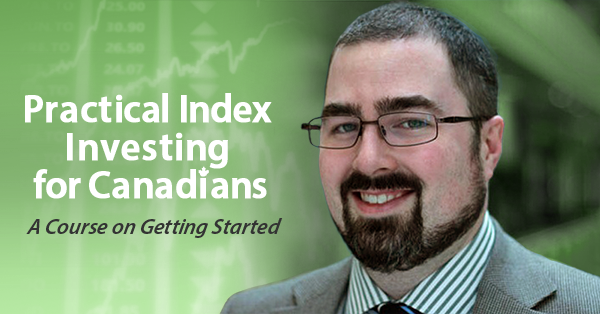
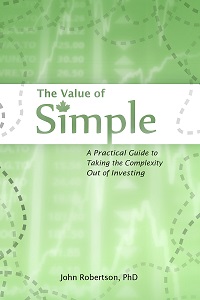
 Questrade: use QPass 356624159378948
Questrade: use QPass 356624159378948 Passiv is a tool that can connect to your Questrade account and make it easier to track and rebalance your portfolio, including the ability to make one-click trades.
Passiv is a tool that can connect to your Questrade account and make it easier to track and rebalance your portfolio, including the ability to make one-click trades.